Installing Julia in Windows and Running in Jupyter Notebook
Installation of Julia
- First download the installer from official site then run the installer.
- Set the environvent path variable.
- Test it by opening the Julia Command Line or REPL (Read Eval Print Loop).
println("hello world")
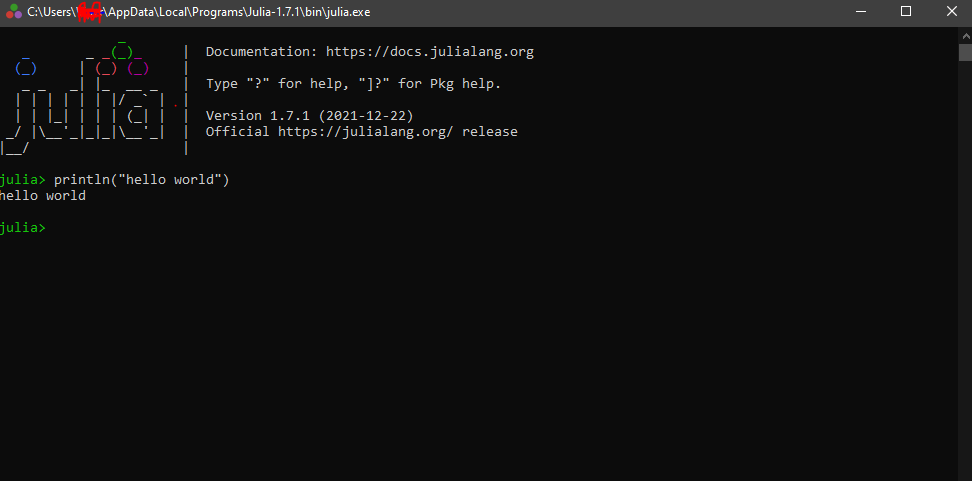
Adding Julia into Jupyter
- First add package
IJuliaby typinguse Pkgand then enter. - Then
Pkg.add("IJulia"). - Wait for the completion.
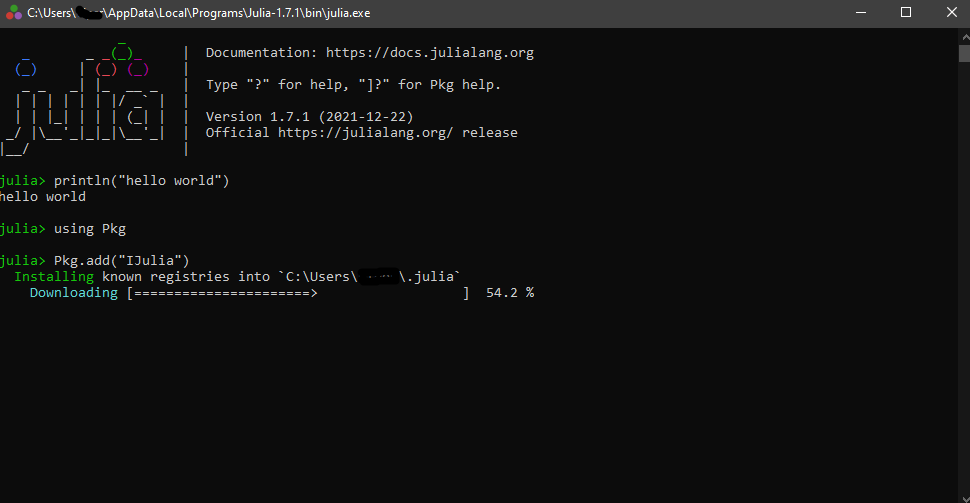
Test it
- Hit
jupyter notebookfrom anaconda prompt or terminal. - Selct Julia from dropdown.
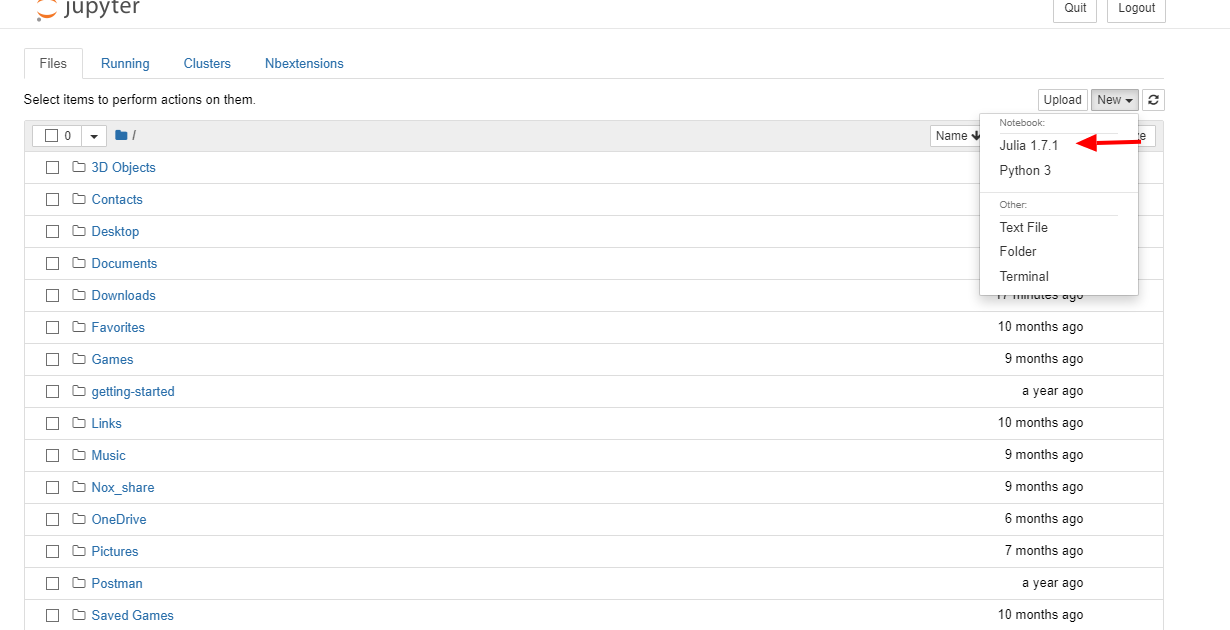
- Create a new notebook and run a code.
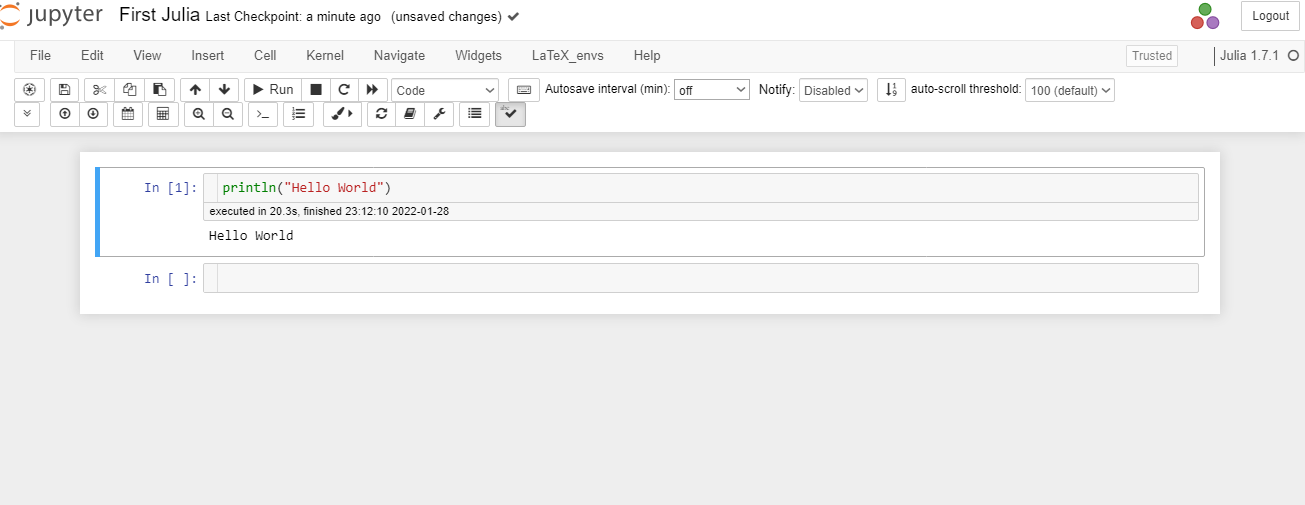
Plot in Julia
Lets try to plot a Lorenz Attractor visualization in Julia. For code reference check here.
But we need to install package Plots. So lets do it from Julia Command Line by:
using Pkg
Pkg.add("Plots")
Please have patience, it will take some time.
Once done something like below will be seen.
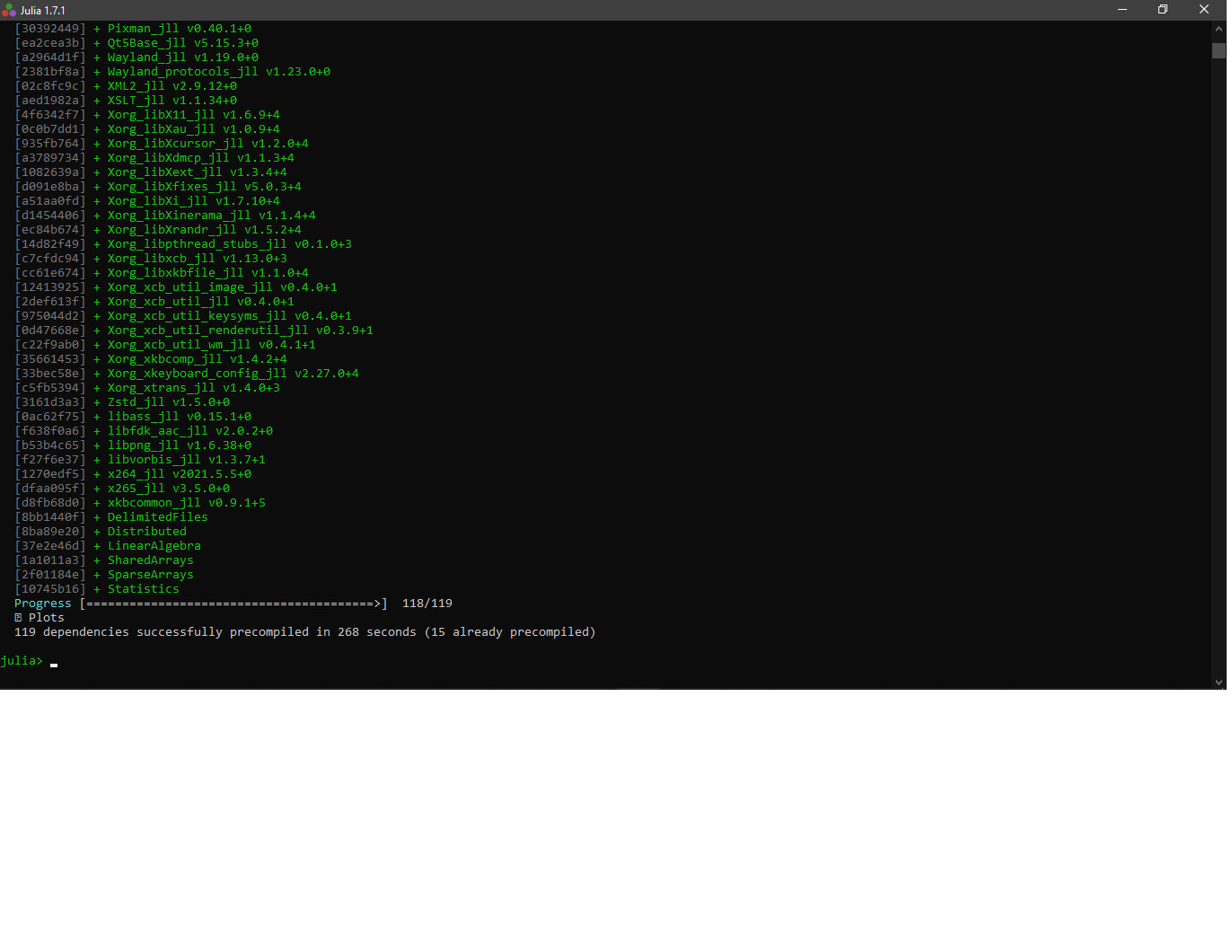
using Plots
# define the Lorenz attractor
Base.@kwdef mutable struct Lorenz
dt::Float64 = 0.02
σ::Float64 = 10
ρ::Float64 = 28
β::Float64 = 8/3
x::Float64 = 1
y::Float64 = 1
z::Float64 = 1
end
function step!(l::Lorenz)
dx = l.σ * (l.y - l.x)
dy = l.x * (l.ρ - l.z) - l.y
dz = l.x * l.y - l.β * l.z
l.x += l.dt * dx
l.y += l.dt * dy
l.z += l.dt * dz
end
attractor = Lorenz()
# initialize a 3D plot with 1 empty series
plt = plot3d(
1,
xlim = (-30, 30),
ylim = (-30, 30),
zlim = (0, 60),
title = "Lorenz Attractor",
marker = 2,
)
# build an animated gif by pushing new points to the plot, saving every 10th frame
@gif for i=1:1500
step!(attractor)
push!(plt, attractor.x, attractor.y, attractor.z)
end every 10
Once done, a tmp.gif file will be stored on the working directory.

Reading CSV
Reading Local CSV
- Add packages CSV and DataFrames.
Pkg.add("CSV) Pkg.add("DataFrames") - Now using it.
using CSV, DataFrames
CSV.read("country_info_lat.csv",DataFrame, header=1, delim=",")
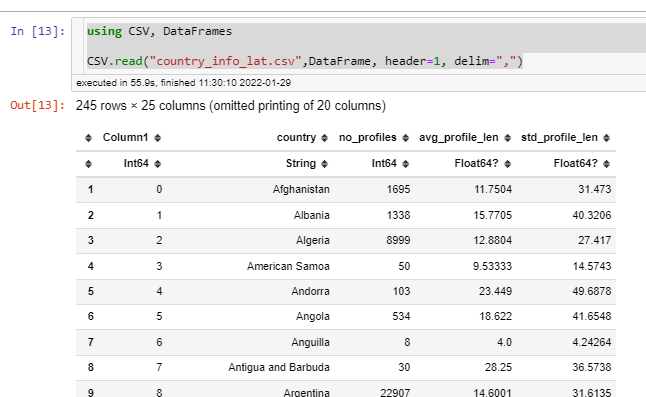





Comments