Image Compression In Python: Run Length Encoding
Run Length Encoding is one of the image compression algorithms that is lossless. So let’s get started.
(Teaser Image taken from here.)
If you are interested to learn about Huffman encoding of lossless image compression then please visit dataqoil.com.
Data compression is a very important part of our digital world where we have tons of files with huge sizes. Now we have better and bigger quality data, especially images. Most smartphones have a better quality camera and the picture taken from those takes more storage too. With more complex pixel combinations, more storage is taken. There are different compression algorithms like JPEG and PNG but my task here is to explain a little bit about Lossless Compression using Run Length Encoding. The term lossless means there should not be any loss of data.
Image
What is the image? An image is a combination of pixels in the digital world. Just like the 2d plane, the Image also has a plane and it only has positive coordinates. I will be using Python to do image operations because it is easy to code on.
First I will try to compress a dummy image then will go into the real-world image and see what can I achieve.
Preliminary Tasks
- Import Dependencies.
- Define a helper function.
import NumPy as np
import cv2
import matplotlib.pyplot as plt
import sys
import os
def show(img, figsize=(10, 10), title="Image"):
figure=plt.figure(figsize=figsize)
plt.imshow(img)
plt.show()
dummy = np.random.randint(0, 255, (100, 100)).astype(np.uint8)
show(dummy)
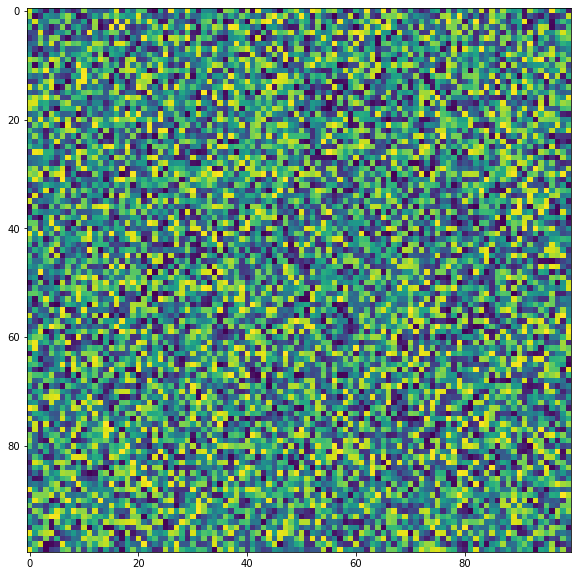
In the above example, I imported libraries like NumPy, Matplotlib, OpenCV, and sys and each has its use case.
- NumPy for array operations.
- Matplotlib for simply viewing our image.
- OpenCV, read and write images.
- Sys for getting array size.
I made a dummy image of the shape 100 by 100.
Some Experiments
# see how much storage is taken by the dummy array
sys.getsizeof(dummy)/1024
9.875
# write a image in jpg
cv2.imwrite("d.png", dummy)
True
# read it back as grayscale
img = cv2.imread("d.png", 0)
# see its size
sys.getsizeof(img)/1024
9.875
Now check with image which have most storage, a blank or random
dd = np.zeros((100, 100)).astype(np.uint8)
show(dd)
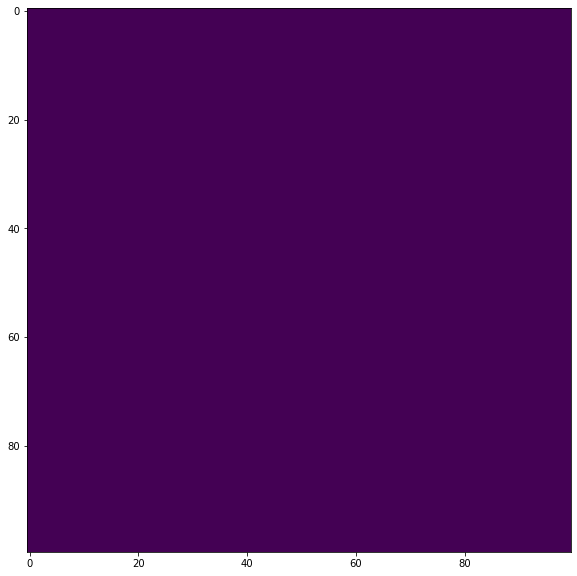
sys.getsizeof(dd)/1024
9.875
cv2.imwrite("dd.png", dd)
True
It shows that both of these files have the same size. But if we see the file created in our folder, then the random image is taking 10.2KB while zero image is taking 214B. Why is that happening? OpenCV is using some compression algorithm to compress as much as possible and it becomes easier to compress an image which has less details or less complex, less varied pixel combination.
Let’s find out the size of the file from the code.
def get_size(filename="dd.png"):
stat = os.stat(filename)
size=stat.st_size
return size
print(get_size())
print(get_size("d.png"))
214
10180
There is a huge difference in the size taken by two same-sized images. Let’s get into the RLE now.
Run Length Encoding
This is a lossless compression algorithm and it is very simple to practice on. The concept of RLE compression is to check for the consecutive runs of the current pixel value. This algorithm works best on Binary images.
Let’s take an example. The image [1 0 1 1 1 0 0 0 1 1 0 1 1 0 0 0] has 16 pixels and it is binary. Now using RLE, we do something like below.
- At the beginning, the current pointer is the first value i.e.
1. Now compressed image[11]. Which means that 1 has repeated 1 times consecutively. - Next, the value is 0. Again it is repeated one time, hence the compressed image is
[11 01]. Which means, 1 is repeated one time then 0 is repeated one time. - Next, the value is 1. Now 1 is repeated three times. Hence the compressed image is
[11 01 13]. - Similarly, the next compressed image is,
[11 01 13 03]. - Similarly, final is,
[11 01 13 03 12 01 12 03] - Finally
RLE([1 0 1 1 1 0 0 0 1 1 0 1 1 0 0 0])=>[11 01 13 03 12 01 12 03]
Our image had 16 values now it is compressed under only 8 values.
Now to decompress it,
- Initial value is 11, which means 1 repeated one times. Image is
[1]. - Next value is 01. Similarly, the image is
[1 0]. - Next value is 13. Similarly, the image is
[1 0 1 1 1]. - And so on.
Encode Function
Let’s write a function for it. I will be using the below image.
# read graysclae img
def RLE_encoding(img, bits=8, binary=True, view=True):
"""
img: Grayscale img.
bits: what will be the maximum run length? 2^bits
"""
if binary:
ret,img = cv2.threshold(img,127,255,cv2.THRESH_BINARY+cv2.THRESH_OTSU)
if view:
show(img)
encoded = []
shape=img.shape
count = 0
prev = None
fimg = img.flatten()
th=127
for pixel in fimg:
if binary:
if pixel<th:
pixel=0
else:
pixel=1
if prev==None:
prev = pixel
count+=1
else:
if prev!=pixel:
encoded.append((count, prev))
prev=pixel
count=1
else:
if count<(2**bits)-1:
count+=1
else:
encoded.append((count, prev))
prev=pixel
count=1
encoded.append((count, prev))
return np.array(encoded)
fpath="bg20.png"
img = cv2.imread(fpath, 0)
shape=img.shape
encoded = RLE_encoding(img, bits=8)
encoded
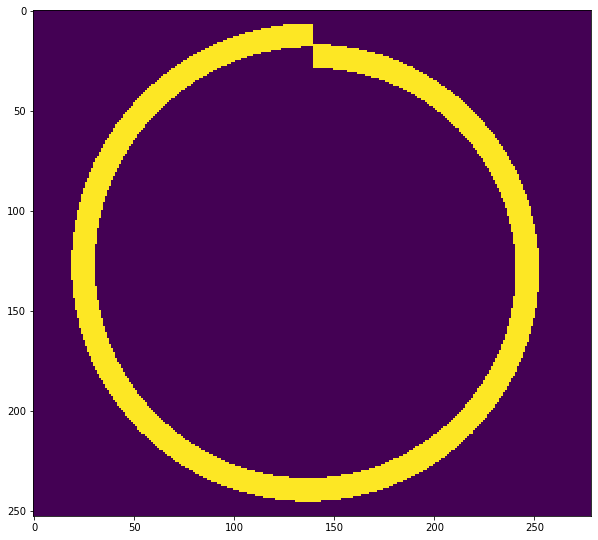
array([[255, 0],
[255, 0],
[255, 0],
...,
[255, 0],
[255, 0],
[ 48, 0]])
I think the above code is self-explanatory. But I would describe it anyway.
- Either convert the image into Binary or use it as it is.
- Then convert the image into flat, i.e 1d vector.
- Now scan from left to right.
- If the previous value is same as current then count the run else append
(value, run)on encoded. And also check the run length, i.e. if it becomes2**bits - 1then append it. If it exceeds that value, then our values will be rounded off to 8 bit range later.
Decode Function
# decode
def RLE_decode(encoded, shape):
decoded=[]
for rl in encoded:
r,p = rl[0], rl[1]
decoded.extend([p]*r)
dimg = np.array(decoded).reshape(shape)
return dimg
dimg = RLE_decode(encoded, shape)
show(dimg)
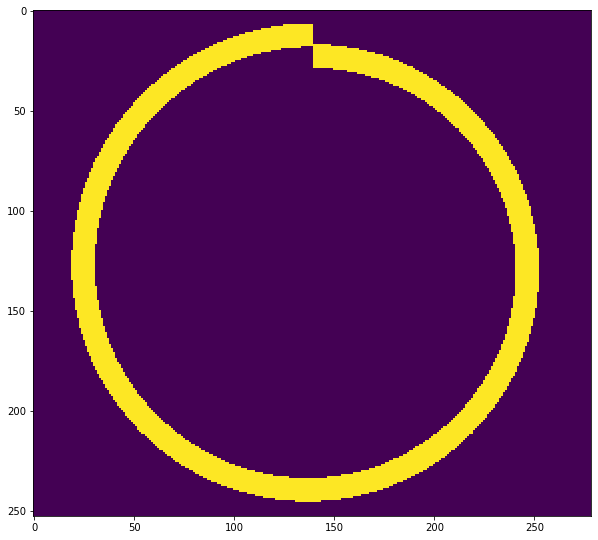
The decode function is simpler than encoding. Just perform repeation for values by run numbers and reshape it back.
Now save it as npz, npz.npy, tif and png format then find out which extension will compress most.
# save the encoded list into npz array file
earr=np.array(encoded)
# earr=earr.astype(np.uint8)
np.savez("np1.npz", earr)
np.save("np2.npz", earr)
# store that array as image
# the earr has shape of (x, 2) which can work fine as an image.
cv2.imwrite("encoded.tif", earr)
cv2.imwrite("encoded.png", earr)
True
Lets see how our encoded array looks like.
show(earr)

rencd = cv2.imread("encoded.tif", -1)
show(RLE_decode(rencd, shape))
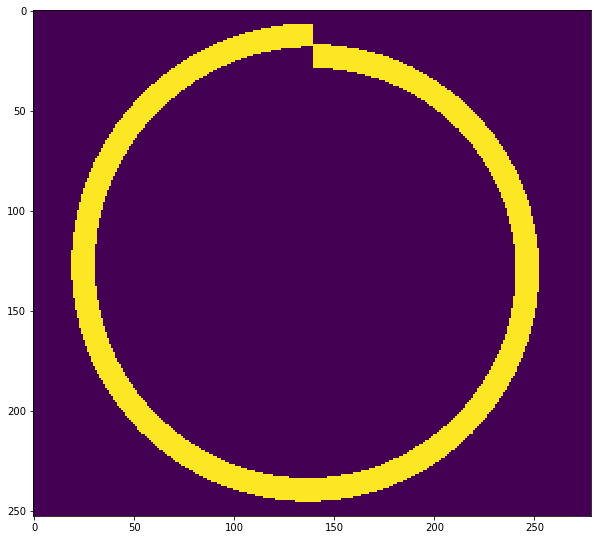
# now check size of each files
files = ["encoded.png", "encoded.tif", "np1.npz", "np2.npz.npy"]
for f in files:
print(f"File: {f} => Size: {get_size(f)} Bytes")
File: encoded.png => Size: 2088 Bytes
File: encoded.tif => Size: 1532 Bytes
File: np1.npz => Size: 7696 Bytes
File: np2.npz.npy => Size: 7560 Bytes
From the above example, it shows that when saving RLE as NumPy compressed, it will take 7696 and 7560 but when saving the encoded array as png image, it takes 2088 Bytes. But using the TIFF format, it takes 1532. And also the decoding can be done easily.
Now let’s use a non binary format of an image.
fpath="bg20.png"
img = cv2.imread(fpath, 0)
shape=img.shape
encoded = RLE_encoding(img, bits=8, binary=False)
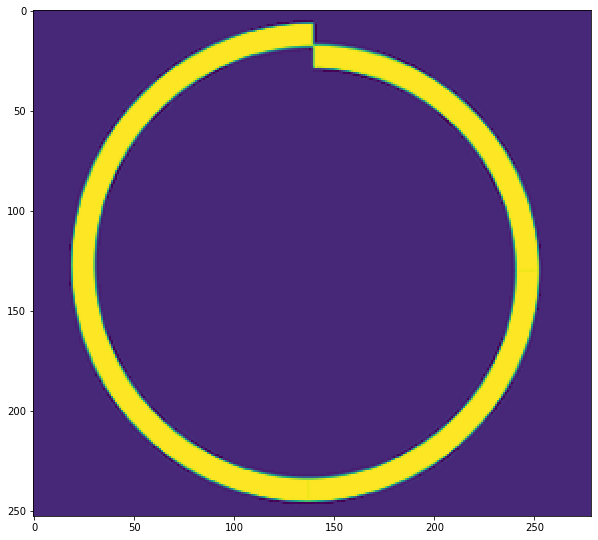
# save the encoded list into npz array file
earr=np.array(encoded)
# earr=earr.astype(np.uint8)
np.savez("np11.npz", earr)
np.save("np22.npz", earr)
# store that array as image
# the earr has shape of (x, 2) which can work fine as an image.
cv2.imwrite("encoded1.tif", earr)
cv2.imwrite("encoded1.png", earr)
True
# now check size of each files
files = ["encoded1.png", "encoded1.tif", "np11.npz", "np22.npz.npy"]
for f in files:
print(f"File: {f} => Size: {get_size(f)} Bytes")
File: encoded1.png => Size: 8071 Bytes
File: encoded1.tif => Size: 7098 Bytes
File: np11.npz => Size: 45360 Bytes
File: np22.npz.npy => Size: 45224 Bytes
Now, again the TIFF format wins. Lets see the decoded version.
rencd = cv2.imread("encoded1.tif", -1)
show(RLE_decode(rencd, shape))
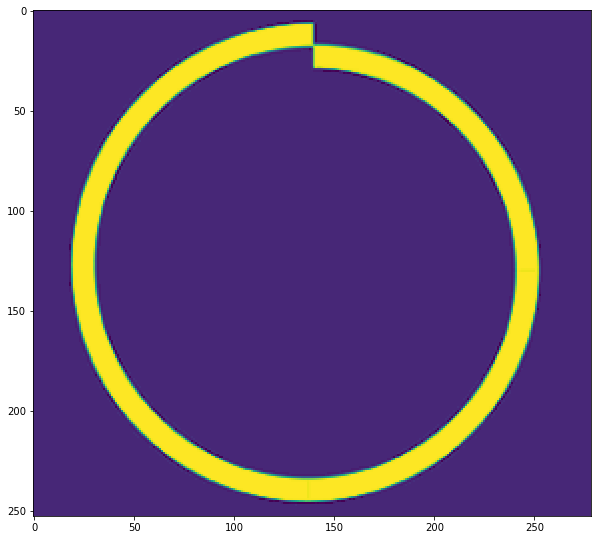
It is the grayscale version of the above image.
Can I compress RGB Image with this technique? Well that part is yet to be tried.
RLE on RGB image
I will be using the image below.
 The image is 2576 by 1188 and 640KB.
The image is 2576 by 1188 and 640KB.
bgr = cv2.imread("scene.jpg", 1)
show(bgr)

It looks a little bit weird because Matplotlib expects RGB format while OpenCV works on BGR.
show(cv2.cvtColor(bgr, cv2.COLOR_BGR2RGB))

The idea is to take each channel and treat it as a grayscale image and apply RLE on it. I hope I can compress some percentage of data.
b, g, r = bgr[:, :, 0], bgr[:, :, 1], bgr[:, :, 2]
be = RLE_encoding(b, binary=False)
ge = RLE_encoding(g, binary=False)
re = RLE_encoding(r, binary=False)



I have sent each channel but there doesn’t seem to be a huge difference on these channels. Let’s combine these channels. But I doubt that we can combine these encoded arrays because each channel will have different runs so let’s first see each channel’s shape.
be.shape, ge.shape, re.shape
((2138548, 2), (2131812, 2), (2137244, 2))
There is no way we could treat these arrays as a channel of an image. What we could do is save each channel on drive.
np.savez("rgbe.npz", [be, ge, re], dtype=object)
get_size("rgbe.npz")
51261839
It took 51MB. Ughh
Lets save individual channels.
np.savez("be.npz", be)
np.savez("ge.npz", ge)
np.savez("re.npz", re)
cv2.imwrite("be.tif", be)
cv2.imwrite("ge.tif", ge)
cv2.imwrite("re.tif", re)
True
files = "bgr"
snp = 0
stif = 0
for f in files:
ft=f+"e"+".npz"
snp+=get_size(ft)
ft=f+"e"+".tif"
stif+=get_size(ft)
print(f"Original size: {get_size('scene.jpg')/1024}, TIFF: {stif/1024}, NPZ: {snp/1024}")
Original size: 640.6875, TIFF: 7423.484375, NPZ: 50060.1796875
Original size is 640KB, TIFF size is 7.4MB and NumPy size is 50MB. It is not a good result. So how did it happen? There are tons of reasons, first of them is that the image is complex and its pixel change is too frequent and there are not many runs. If this is the reason then I will try with the first image.
bgr = cv2.imread("bg20.png", 1)
show(bgr)
b, g, r = bgr[:, :, 0], bgr[:, :, 1], bgr[:, :, 2]
be = RLE_encoding(b, binary=False)
ge = RLE_encoding(g, binary=False)
re = RLE_encoding(r, binary=False)
np.savez("rgbe1.npz", [be, ge, re], dtype=object)
get_size("rgbe1.npz")
np.savez("be1.npz", be)
np.savez("ge1.npz", ge)
np.savez("re1.npz", re)
cv2.imwrite("be1.tif", be)
cv2.imwrite("ge1.tif", ge)
cv2.imwrite("re1.tif", re)
files = "bgr"
snp = 0
stif = 0
for f in files:
ft=f+"e"+"1.npz"
snp+=get_size(ft)
ft=f+"e"+"1.tif"
stif+=get_size(ft)
print(f"Original size: {get_size('bg20.png')/1024}, TIFF: {stif/1024}, NPZ: {snp/1024}")
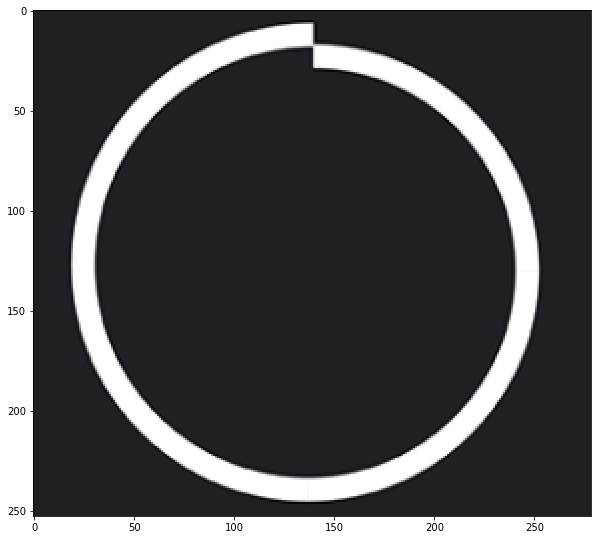
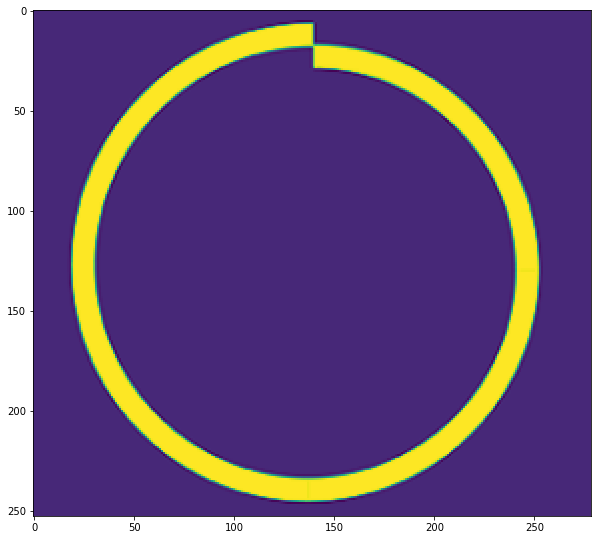
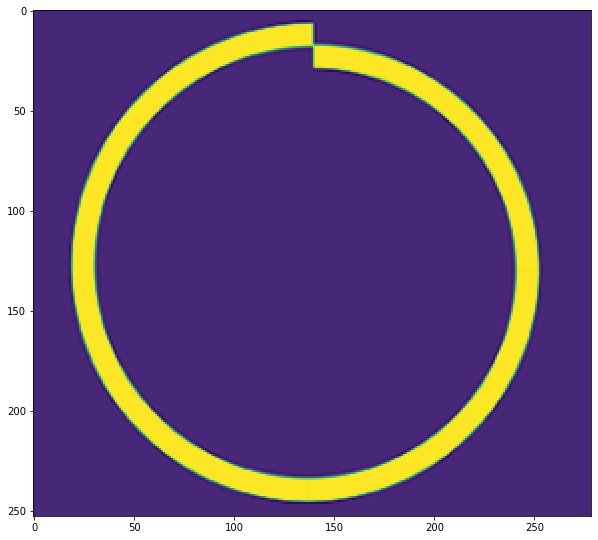
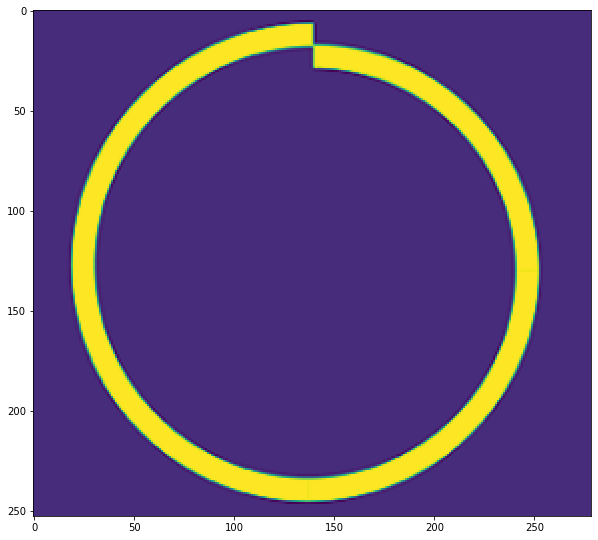
Original size: 16.8671875, TIFF: 25.66015625, NPZ: 150.7421875
Again it does not look like we saved any storage. The reason could be we are using unwanted storage.
bgr = cv2.imread("bg20.png", 1)
show(bgr)
shape=bgr.shape
encd = RLE_encoding(bgr, binary=False, view=False)
dcd = RLE_decode(encd, shape=shape)
show(dcd)
cv2.imwrite("encd2.tif", encd)
print(f"Original Size: {get_size('bg20.png')/1024} TIFF: {get_size('encd2.tif')/1024}")
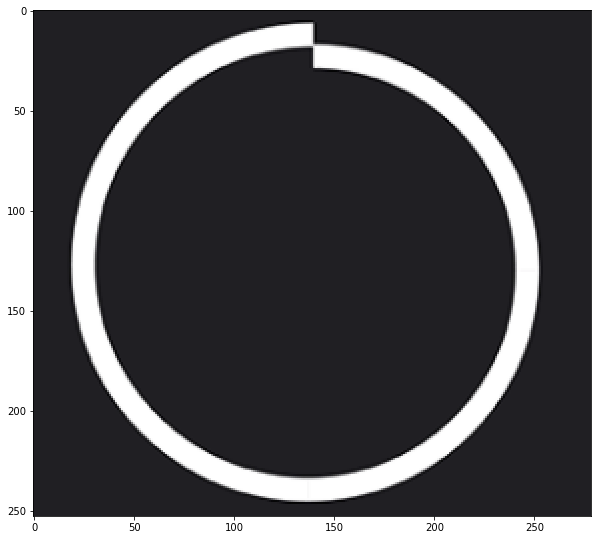
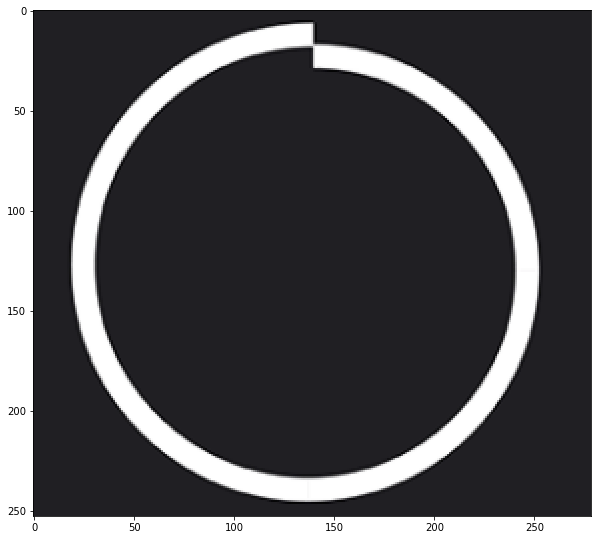
Original Size: 16.8671875 TIFF: 37.23046875
It is even worse than the previous attempt.
Conclusion
This was all an experiment and a little bit of a time killing task without any surprising result. But the conclusion from this experiment is that, RLE works great when:
- Image is Binary.
- Image’s pixel frequency is not huge.
- Saving on TIFF format.
If you found this blog helpful then I would like to recommend you to support our work via subscribing to our YouTube Channel. All the codes are available on GitHub Repository.





Comments